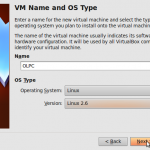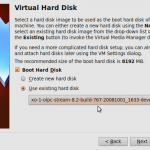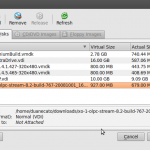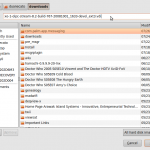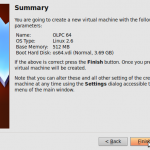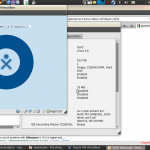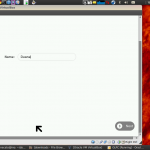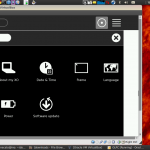As I’ve had an ongoing interest in the One Laptop Per Child (OLPC) initiative for sometime, I thought it would be interesting to try out the latest release of the environment – once again, using my favourite virtualization solution, VirtualBox.
To get started, I downloaded the latest image for the shipping OLPC bootable environment, which is based on Linux and a graphical interface called Sugar. Since the file comes down compressed in bzip format, I extracted the img file using bunzip; of course, one could use any compatible unzip utility.
duanecato@ino:~/downloads$ wget http://download.laptop.org/xo-1/os/official/767/ext3/xo-1-olpc-stream-8.2-build-767-20081001_1633-devel_ext3.img.bz2
duanecato@ino:~/downloads$ ls xo-1-olpc-stream-8.2-build-767-20081001_1633-devel_ext3.img.bz2
xo-1-olpc-stream-8.2-build-767-20081001_1633-devel_ext3.img.bz2
duanecato@ino:~/downloads$ bunzip xo-1-olpc-stream-8.2-build-767-20081001_1633-devel_ext3.img.bz2
The next step was to convert the image file to a bootable virtual machine usable by VirtualBox. For this, I used the Virtual box VManage command:
duanecato@ino:~/downloads$ VBoxManage convertdd xo-1-olpc-stream-8.2-build-767-20081001_1633-devel_ext3.img xo-1-olpc-stream-8.2-build-767-20081001_1633-devel_ext3.vdi
Oracle VM VirtualBox Command Line Management Interface Version 3.2.8
(C) 2005-2010 Oracle Corporation
All rights reserved.
Converting from raw image file=”xo-1-olpc-stream-8.2-build-767-20081001_1633-devel_ext3.img” to file=”xo-1-olpc-stream-8.2-build-767-20081001_1633-devel_ext3.vdi”…
Creating dynamic image with size 972636672 bytes (928MB)…
duanecato@ino:~/downloads$
I then configured a new virtual machine in the VirtualBox manager with the converted OLPC image as the bootable hard disk:
The next step was to simply start the virtual machine, giving the standard OLPC boot screen, followed by the familiar Sugar environment:
Although these instructions allow one to quickly boot and try out the OLPC environment, the mesh networking functionality remains disabled due to the limited network driver support provided by the VirtualBox environment. An interesting addition to this exercise might be to try out a USB Wifi device with the virtual OLPC environment, and see if it is detected, and allows integration with the OLPC network.