I’m still playing around with the VirtualBox virtualization package, and it occurred to me that this was a great opportunity to do some investigation into an old OS interest of mine, namely BeOS. BeOS was developed in the late 90’s as an alternative to the *x/Windows/Mac universe, based on an alternative architecture around microkernel message passing. However, it seemed to die off around the advent of the millennium, with its assets being eventually acquired by Palm (yes, that Palm). However, the look, feel and performance of the OS was so compelling, that a group took on the task of creating a wholly binary-compatible, open source alternative to BeOS, which replicates (in large part), the appearance and behaviour of the original, without any of the pesky copyright or patent encumbrances. Thus appeared Haiku, which is now at the stage where one can try out a bootable CD with all of your old BeOS app favourites. I attempted to get an instance running on a VirtualBox instance, using the following steps.
I downloaded the Haiku bootable live CD image from the Haiku project (http://www.haiku-os.org/).
I used the VirtualBox System GUI to create a New Instance, naming it Haiku OS, and choosing an Operating System and Version of Other, memory profile of 512 MB, and a new bootable hard disk image of 2 GB. I then mounted the Haiku image as a bootable CD in my new Haiku VirtualBox instance.
The Haiku install process then began, prompting me to choose to run the desktop or the installer; after choosing the installer, I was prompted to select my partition where Haiku OS would be installed. The install process then ran to completion, after which I pressed the Quit button to restart the VM.
I did notice that the Haiku installation in Virtual Box did not detect network access, and as a result, had no Internet connectivity. A quick check of the Network Preferences, showed that no adapter had been detected on the startup of the system.
Powering down the session and changing the default network adapter type from PCNet-Fast III adapter to the Intel Pro 1000 MT Desktop, and rebooting resolved the problem. This suggests that the underlying HaikuOS drivers for the PCNet-III adapter are unavailable or have a problem. I will be trying out more OS experimentation with Haiku in this VM; the flexibility VirtualBox gives for researching OS concepts, development and interaction is tremendous.
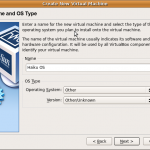
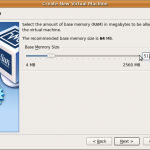
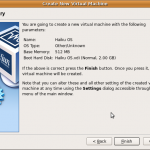
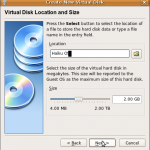
![Screenshot-Haiku OS [Mounting] - Sun VirtualBox-1 Haiku OS [Mounting] - Sun VirtualBox](https://otac.isa-geek.net/blog/wp-content/uploads/2010/02/Screenshot-Haiku-OS-Mounting-Sun-VirtualBox-11-150x150.png)
![Screenshot-Haiku OS [Booting] - Sun VirtualBox Haiku OS [Booting]](https://otac.isa-geek.net/blog/wp-content/uploads/2010/02/Screenshot-Haiku-OS-Running-Sun-VirtualBox-150x150.png)
![Screenshot-Haiku OS [Installing] - Sun VirtualBox-1 Haiku OS [Installing]](https://otac.isa-geek.net/blog/wp-content/uploads/2010/02/Screenshot-Haiku-OS-Installing-Sun-VirtualBox-1-150x150.png)
![Screenshot-Haiku OS [Installing] - Sun VirtualBox-2 Haiku OS Installing](https://otac.isa-geek.net/blog/wp-content/uploads/2010/02/Screenshot-Haiku-OS-Installing-Sun-VirtualBox-2-150x150.png)
![Screenshot-Haiku OS [Installing] - Sun VirtualBox-4 Haiku OS [Installing]](https://otac.isa-geek.net/blog/wp-content/uploads/2010/02/Screenshot-Haiku-OS-Installing-Sun-VirtualBox-4-150x150.png)
![Screenshot-Haiku OS [Installing] - Sun VirtualBox-6 Haiku OS Installing](https://otac.isa-geek.net/blog/wp-content/uploads/2010/02/Screenshot-Haiku-OS-Installing-Sun-VirtualBox-6-150x150.png)
![Screenshot-Haiku OS [Network] - Sun VirtualBox-1 Haiku OS Network Prefs](https://otac.isa-geek.net/blog/wp-content/uploads/2010/02/Screenshot-Haiku-OS-Network-Sun-VirtualBox-1-150x150.png)
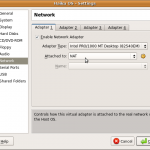
![Screenshot-Haiku OS [Network Prefs] - Sun VirtualBox-1 Haiku OS Network Prefs](https://otac.isa-geek.net/blog/wp-content/uploads/2010/02/Screenshot-Haiku-OS-Network-Prefs-Sun-VirtualBox-1-150x150.png)
![Screenshot-Haiku OS [Network up] - Sun VirtualBox-1 Haiku OS Network up](https://otac.isa-geek.net/blog/wp-content/uploads/2010/02/Screenshot-Haiku-OS-Network-up-Sun-VirtualBox-1-150x150.png)