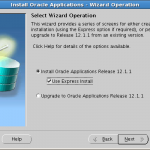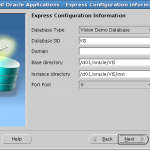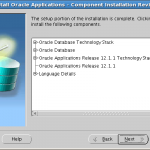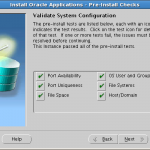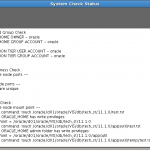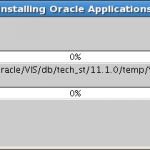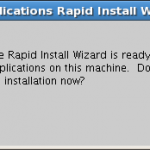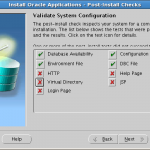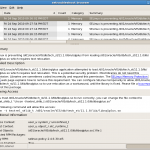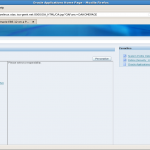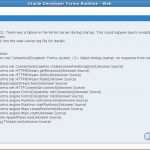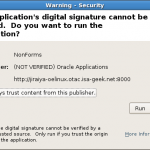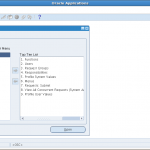Now that my 12i EBS virtual machine was initialized with Oracle Enterprise Linux, the next step was to stage the 12i installation media, and run the installation process from the 12i guest server.
I setup yum repositories to allow easy installation and update of software on the system. Debian-based environments (e.g., Ubuntu) would use apt-get for this.
From a terminal window, I did a sudo bash (to get a root shell):
$ sudo bash
#
# cd /etc/yum.repos.d
# mv Oracle-Base.repo Oracle-Base.repo.disabled
# wget http://public-yum.oracle.com/public-yum-el4.repo
I then installed the VirtualBox Linux additions, which would allow me to share files between the host and guest environments:
[root@jiraiya-oelinux VBOXADDITIONS_3.2.8_64453]# sh ./VBoxLinuxAdditions-x86.run
Verifying archive integrity… All good.
Uncompressing VirtualBox 3.2.8 Guest Additions for Linux……..
VirtualBox Guest Additions installer
Building the VirtualBox Guest Additions kernel modules
Your guest system does not seem to have sufficient OpenGL support to enable
accelerated 3D effects (this requires Linux 2.6.27 or later in the guest
system). This Guest Additions feature will be disabled.
Building the main Guest Additions module [ OK ]
Building the shared folder support module [ OK ]
Doing non-kernel setup of the Guest Additions [ OK ]
Starting the VirtualBox Guest Additions [ OK ]
Installing the Window System drivers
Installing X.Org 7.1 modules [ OK ]
Setting up the Window System to use the Guest Additions [ OK ]
You may need to restart the hal service and the Window System (or just restart
the guest system) to enable the Guest Additions.
Installing graphics libraries and desktop services componen[ OK ]
The next step was to share the location for the staging dir where the EBS 12i media was stored. I first created a permanent share in the VirtualBox folder list pointing to the source directory (/media/Terabank/OAPPS_INSTALL):
[oracle@jiraiya-oelinux ~]$ pwd
/home/oracle
[oracle@jiraiya-oelinux ~]$ mkdir mnt
[oracle@jiraiya-oelinux ~]$ cd mnt
[oracle@jiraiya-oelinux mnt]$ mkdir OAPPS_INSTALL
[oracle@jiraiya-oelinux mnt]$ pwd
/home/oracle/mnt
[oracle@jiraiya-oelinux mnt]$ ls
OAPPS_INSTALL
[oracle@jiraiya-oelinux mnt]$ sudo mount -t vboxsf OAPPS_INSTALL /home/oracle/mnt/OAPPS_INSTALL
[oracle@jiraiya-oelinux mnt]$ ls
[oracle@jiraiya-oelinux mnt]$ ls OAPPS_INSTALL
11i 12i
I also added the entry to the /etc/fstab file to ensure the media’s availability on system startup:
OAPPS_INSTALL /mnt/OAPPS_INSTALL vboxsf defaults 0 0
I created the following short script to unzip and stage the 12i installation media from the eDelivery package zip files to the directory, it’s attached here: stage12i.zip. Running this script, extracted the approximately 45 GB installation media into the target /home/oracle/mnt/OAPPS_INSTALL/12i directory.
The next step was to begin the install by running the rapidwiz command from the 12i staging directory:
[oracle@jiraiya-oelinux 12i]$ pwd
/home/oracle/mnt/OAPPS_INSTALL/12i
[oracle@jiraiya-oelinux 12i]$ cd stage12i
[oracle@jiraiya-oelinux stage12i]$ cd startCD/Disk1/rapidwiz/
[oracle@jiraiya-oelinux rapidwiz]$ pwd
/mnt/OAPPS_INSTALL/12i/stage12i/startCD/Disk1/rapidwiz
[oracle@jiraiya-oelinux rapidwiz]$ ls
adautostg.pl driver images oui RapidWiz.ini template
bin etc jlib rapidwiz RapidWizVersion unzip
ClientWiz.cmd File jre RapidWiz.cmd RapidWizVersion.cmd
[oracle@jiraiya-oelinux rapidwiz]$ ./rapidwiz
Rapid Install Wizard is validating your file system……
4 dvd labels found
Rapid Install Wizard will now launch the Java Interface….
After successful completion, the rapidwiz ran its Post-install checks. Errors were indicated for database startup, and HTTP connectivity.
To resolve them, I had to start processes manually. Following, I detail the problem-resolution steps I went through, as well as the remaining actions to complete the Oracle EBS 12i installation.
The First step was to start the database tier services. This was done by opening shell terminal, and changing to the database install directory: for my single-node install it was at /d01/oracle/VIS/db/tech_st/11.1.0. I sourced the oracle env file in that directory (VIS_jiraiya-oelinux.env) to set all the necessary ORACLE environment vars:
[oracle@jiraiya-oelinux mnt]$ . /d01/oracle/VIS/db/tech_st/11.1.0/VIS_jiraiya-oelinux.env
then ran the addlnctl.sh script to start the database listener services:
[oracle@jiraiya-oelinux mnt]$ /d01/oracle/VIS/db/tech_st/11.1.0/appsutil/scripts/VIS_jiraiya-oelinux/ addlnctl.sh start VIS
You are running addlnctl.sh version 120.1.12010000.2
Logfile: /d01/oracle/VIS/db/tech_st/11.1.0/appsutil/log/VIS_jiraiya-oelinux/addlnctl.txt
Starting listener process VIS …
As seen above, this was successful. I then attempted to start the database instance, by running the addbctl.sh script in the appsutil/scripts sub-directory under the $CONTEXT_NAME location ($CONTEXT_NAME is defined as <instance_name>_<hostname>):
[oracle@jiraiya-oelinux mnt]$ /d01/oracle/VIS/db/tech_st/11.1.0/appsutil/scripts/VIS_jiraiya-oelinux/addbctl.sh start
which resulted in the error:
sqlplus: error while loading shared libraries: /d01/oracle/VIS/db/tech_st/11.1.0/lib/libsqlplus.so: cannot restore segment prot after reloc: Permission denied
and a Troublesetbrowser popup in the OE Linux tray indicated a security infraction:
| Summary: SELinux is preventing /d01/oracle/VIS/db/tech_st/11.1.0/bin/sqlplus from loading /d01/oracle/VIS/db/tech_st/11.1.0/lib/libsqlplus.so which requires text relocation. Detailed Description: The /d01/oracle/VIS/db/tech_st/11.1.0/bin/sqlplus application attempted to load /d01/oracle/VIS/db/tech_st/11.1.0/lib/libsqlplus.so which requires text relocation. This is a potential security problem. Most libraries do not need this permission. Libraries are sometimes coded incorrectly and request this permission. The SELinux Memory Protection Tests web page explains how to remove this requirement. You can configure SELinux temporarily to allow /d01/oracle/VIS/db/tech_st/11.1.0/lib/libsqlplus.so to use relocation as a workaround, until the library is fixed. Please file a bug reportagainst this package. Allowing Access: If you trust /d01/oracle/VIS/db/tech_st/11.1.0/lib/libsqlplus.so to run correctly, you can change the file context to textrel_shlib_t. The following command will allow this access: chcon -t textrel_shlib_t /d01/oracle/VIS/db/tech_st/11.1.0/lib/libsqlplus.so. |
After running the above command, I was able to successfully start the database processes:
[oracle@jiraiya-oelinux mnt]$ sudo chcon -t textrel_shlib_t /d01/oracle/VIS/db/tech_st/11.1.0/lib/libsqlplus.so
and received the diagnostics below:
You are running addbctl.sh version 120.1
Starting the database VIS …
SQL*Plus: Release 11.1.0.7.0 – Production on Fri Sep 24 21:45:41 2010
Copyright (c) 1982, 2008, Oracle. All rights reserved.
Connected to an idle instance.
ORACLE instance started.
Total System Global Area 1071333376 bytes
Fixed Size 1318172 bytes
Variable Size 427819748 bytes
Database Buffers 629145600 bytes
Redo Buffers 13049856 bytes
Database mounted.
Database opened.
Disconnected from Oracle Database 11g Enterprise Edition Release 11.1.0.7.0 – Production
With the Partitioning, OLAP, Data Mining and Real Application Testing options
addbctl.sh: exiting with status 0
Similar SELinux accesss errors were generated for other Oracle binaries, and were resolved by granting the permissions for the secure operation, using the command indicated in the troublesetbrowser. The alternative is to disable use of SELinux on installation of Oracle Enterprise Linux – obviously, this is not recommended for a production instance.
Testing using tnsping now succeeded:
[oracle@jiraiya-oelinux VIS_jiraiya-oelinux]$ tnsping VIS
TNS Ping Utility for Linux: Version 11.1.0.7.0 – Production on 24-SEP-2010 21:55:16
Copyright (c) 1997, 2008, Oracle. All rights reserved.
Used parameter files:
/d01/oracle/VIS/db/tech_st/11.1.0/network/admin/VIS_jiraiya-oelinux/sqlnet_ifile.ora
Used TNSNAMES adapter to resolve the alias
Attempting to contact (DESCRIPTION= (ADDRESS=(PROTOCOL=tcp)(HOST=jiraiya-oelinux.otac.isa-geek.net)(PORT=1521)) (CONNECT_DATA= (SERVICE_NAME=VIS) (INSTANCE_NAME=VIS)))
OK (580 msec)
The next step was to start the middle tier services using the CONTEXT_NAME of VIS_jiraiya-oelinux:
The middle tier for my single-node 12i installation was at /d01/oracle/VIS/inst/apps; the scripts to control the services were found under the $CONTEXT_NAME/admin/scripts directory. For my installation, I changed to the directory:
[oracle@jiraiya-oelinux VIS_jiraiya-oelinux]$ cd /d01/oracle/VIS/inst/apps/VIS_jiraiya-oelinux/admin/scripts
and ran the command
[oracle@jiraiya-oelinux VIS_jiraiya-oelinux]$ adstrtal.sh apps/apps
to start up the middle-tier services.
An error starting HTTP services was seen:
Executing service control script:
/d01/oracle/VIS/inst/apps/VIS_jiraiya-oelinux/admin/scripts/adapcctl.sh start
Timeout specified in context file: 100 second(s)
script returned:
****************************************************
You are running adapcctl.sh version 120.7.12010000.2
Starting OPMN managed Oracle HTTP Server (OHS) instance …
adapcctl.sh: exiting with status 204
adapcctl.sh: check the logfile /d01/oracle/VIS/inst/apps/VIS_jiraiya-oelinux/log
s/appl/admin/log/adapcctl.txt for more information …
.end std out.
.end err out.
****************************************************
Viewing HTTP script log indicated an error with the Apache process:
[oracle@jiraiya-oelinux VIS_jiraiya-oelinux]$ more /d01/oracle/VIS/inst/apps/VIS_jiraiya-oelinux/logs/ora/10.1.3/opmn/HTTP_Server~1.log
10/10/03 22:24:10 Start process
——–
/d01/oracle/VIS/inst/apps/VIS_jiraiya-oelinux/ora/10.1.3/Apache/Apache/bin/apachectl startssl: execing httpd
/d01/oracle/VIS/apps/tech_st/10.1.3/Apache/Apache/bin/httpd: error while loading
shared libraries: libdb.so.2: cannot open shared object file: No such file or directory
This indicated a missing library was causing Apache not to start.
Some research indicated that Red Hat no longer supplies libdb1 as part of their libc, so it was neccessary to install it. I resolved this by creating a symbolic link to the latest version of the library, which was named differently:
[oracle@jiraiya-oelinux VIS_jiraiya-oelinux]$ ln -s /usr/lib/libgdbm.so.2.0.0 /usr/lib/libdb.so.2
Then retried starting the HTTP service:
[oracle@jiraiya-oelinux VIS_jiraiya-oelinux]$ /d01/oracle/VIS/inst/apps/VIS_jiraiya-oelinux/admin/scripts/adapcctl.sh start
This successfully resolved the issue and allowed the Apache services to start correctly.
I was then able to get the login page for the 12i instance, and login as sysadmin with the default password (sysadmin):
On trying to launch the forms, I received the following error:
On viewing the application log in the /d01/oracle/VIS/inst/apps/VIS_jiraiya-oelinux/logs/ora/10.1.3/j2ee/forms/forms_default_group_1/application.log file, the following error was seen on Forms startup:
10/10/19 19:52:15.109 formsweb: FormsServlet init():
configFileName: /d01/oracle/VIS/inst/apps/VIS_jiraiya-oelinux/ora/10.1.2/forms/server/appsweb.cfg
testMode: false
10/10/19 19:52:15.145 formsweb: 10.1.3.4.0 Started
10/10/19 20:57:25.101 formsweb: ListenerServlet init()
10/10/19 20:57:30.212 formsweb: Forms session <1> aborted: runtime process failed during startup with errors /d01/oracle/VIS/apps/tech_st/10.1.2/bin/frmweb: error while loading shared libraries: libXm.so.2: cannot open shared object file: No such file or directory
This indicated that the libXm.so.2 library was not found in the library path. Some investigation indicated that this library is provided in the openmotif library which has a dependency on the libXp library. I downloaded rpms for both from here (openmotif) and here (libXP), and installed libXp first, followed by openmotif using the graphical software installer (rpm would work as well). After signing out of the 12i instance, and attempting to access forms once again, the issue was resolved:
Note the Java runtime security prompt which must be accepted to allow the forms runtime to install in the browser (in this case, Firefox 3.6 on OE Linux).
This concluded the base installation of Oracle 12i on Enterprise Linux, however, in a real-world scenario, there would be a number of security and functionality patches to be applied, as well as configuration for workflow, concurrent manager and printer services. I will detail some of my further activities evaluating this product in future postings.