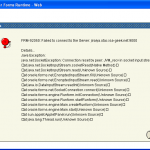After a reasonably successful install of Oracle EBS 11i on Ubuntu Feisty (7.04), I felt the urge to try it again with the most recent release of Ubuntu 8.04 (Hardy). I made a few decisions to make this install simpler and faster:
i. I mounted a single 500 GB USB drive for use as the Oracle product file system. This significantly simplified the allocation of space to the various EBS tiers.
ii. Rather than the custom approach I followed in my first attempt, I chose the Express Vision install, which took defaults for almost all the product options. This also cut down on the effort and time.
After following the standard Ubuntu install process for Hardy 8.04, I created a single oracle user for the install process. Since the intial steps of the Oracle product install don’t differ markedly from my previous effort, I won’t reproduce those steps in this post. However, I will point out that most of the issues that came up in the Feisty install, occured with Hardy, and were remedied similarly. There were a few new ones:
* While the status bar displayed “Executing Command: adlnkoh.sh”, the an error dialog was displayed:
“RW-50004: Error code received when running external process. Check log file for details.”
This was checked in the install and make log files, and the following error message was identified from the make file:
error while loading shared libraries: libstdc++-libc6.1-1.so.2: cannot open shared object file: No such file or directory
To resolve this, the package compat-libstdc++-296-2.96-135.i386.rpm was identified as having the appropriate libraries. I downloaded the package from a Linux rpm repository, however, since rpm is not the default package install mechanism for Debian distributions (like Ubuntu), I used alien to convert the rpm to a standard gzip tar, then extracted the files:
$ sudo alien –to-tgz compat*rpm
$ tar zxf compat*tgz
$ cd usr/lib
$ sudo cp libstdc++-2-libc6.1-1-2.9.0.so /usr/lib/libstdc++-libc6.1-1.so.2
* During the CVM install step of the install, the following error was generated in the startup terminal window, after which the process seemed to die:
AC-50207: Fatal: Failed to execute one or more of the config tools during Context Value Management
Deactivating Context Value Management System.
System Exit Status: 1
===========================================================================
Restored the Context file in :
/media/disk/OAPPS_HOME/d01/oracle/visappl/admin/VIS_jiraiya.xml
Aborting the running of Context Value Management
java.lang.Exception: Fatal Exception
Checking the associated log files turned up the following error snippet:
error while loading shared libraries: libdb.so.3: cannot open shared object file: No such file or directory
which was resolved by retrieving the rpm compat-db-3.3.11-4.i386.rpm, and using alien to extract the files into the/lib and /usr/lub directories. I then used the ln command to create a link to the libdb2.so.3 file with the correct name:
$ sudo ln /lib/libdb2.so.3 /lib/libdb.so.3
The next error was again a missing shared library file:
error while loading shared libraries: libgdbm.so.2: cannot open shared object file: No such file or directory
Fortunately, a later version of this library was installed from the compat-db-3.3.11-4.i386.rpm, and only a correctly named link needed to be created:
sudo ln /usr/lib/libgdbm.so.3 /usr/lib/libgdbm.so.2
The Oracle EBS install then ran to completion, and successfully passed all the post-install checks.
The final challenge from this install, was not related to the installation, but to the actual operation of the instance. Although there were no problems sigining into the Oracle Self Service (OAF) pages, attempting to acces core applications generated the following error dialog (after the requisite installation of Jinititator, of course):
I willcontinue looking into the resolution for this error, and post it as a later entry.